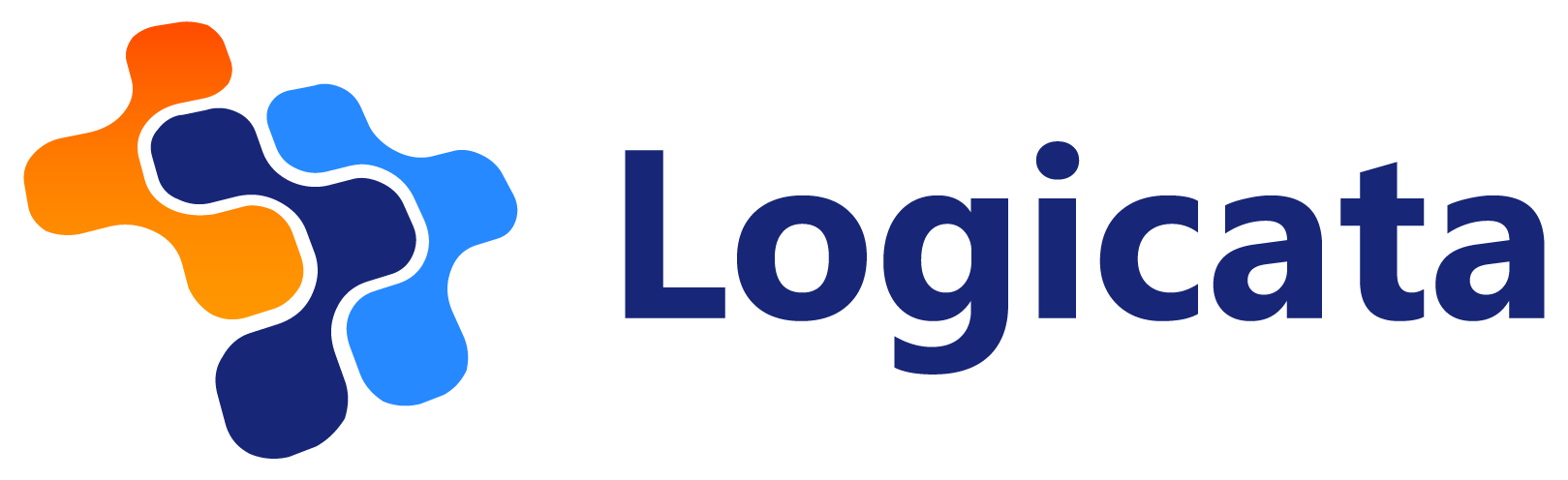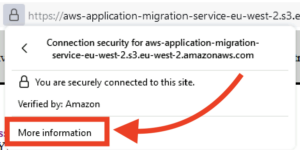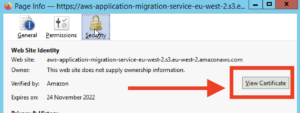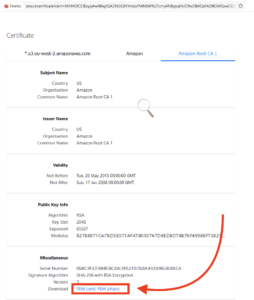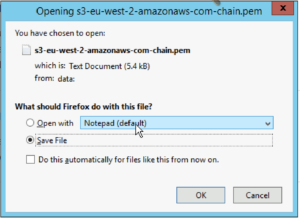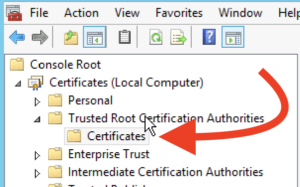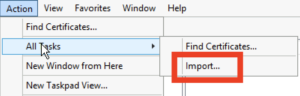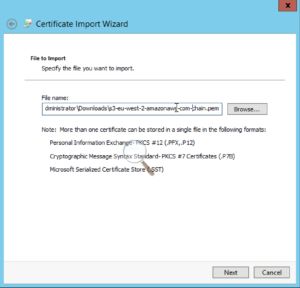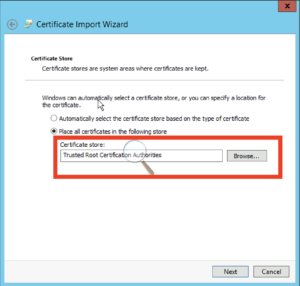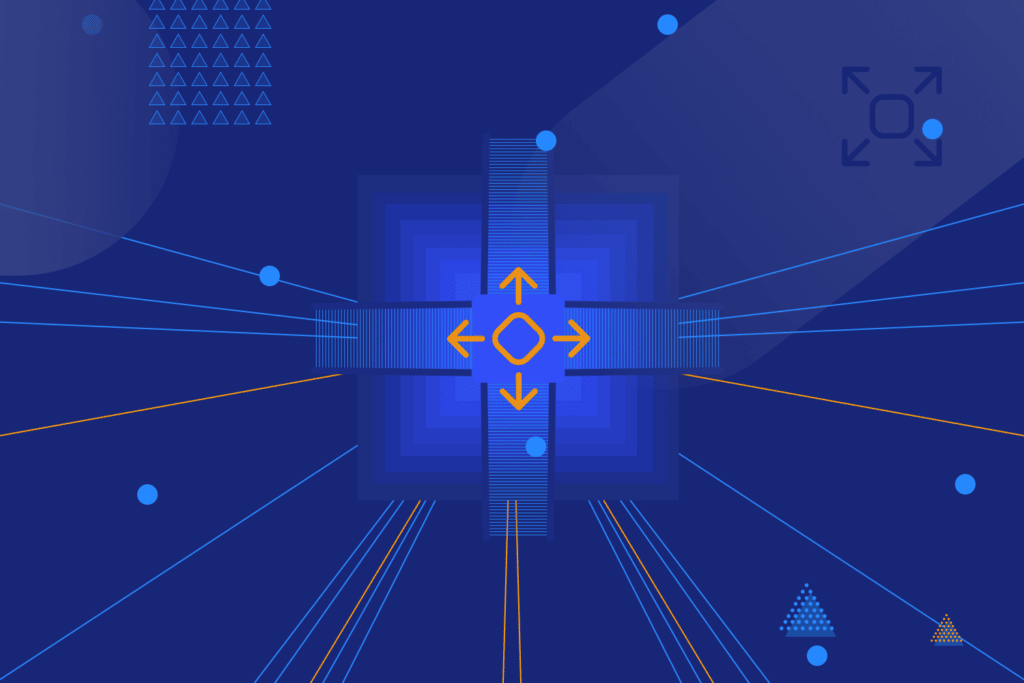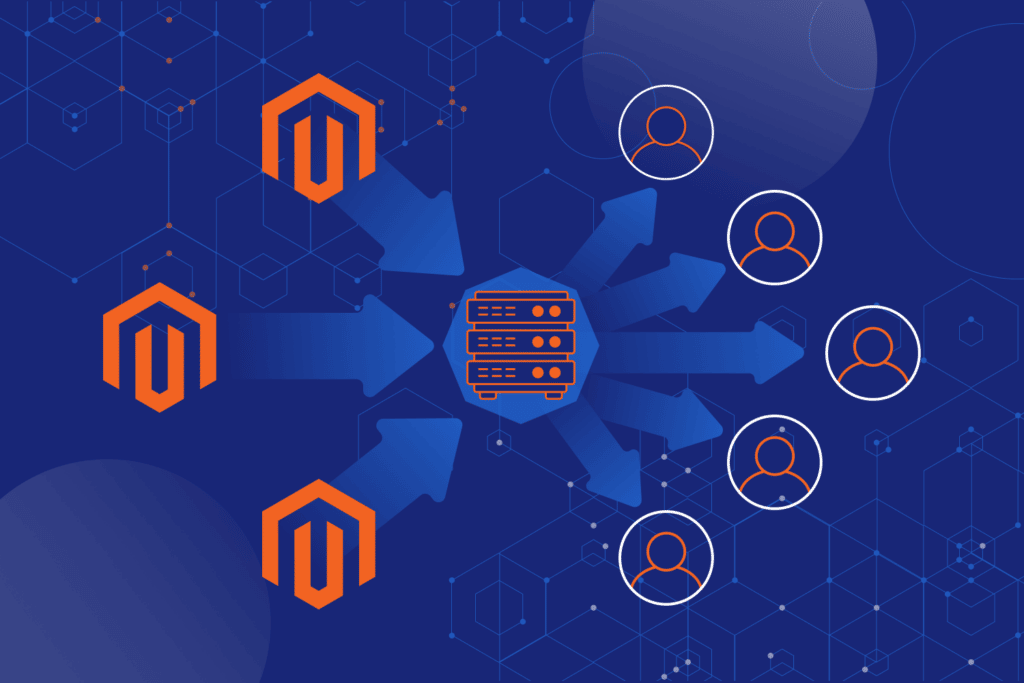Marc Gadsdon
February 22, 2022
Marc is COO of Logicata. He has a keen eye for business possibilities. He’s founded and built several businesses — and not just in IT — based on his ability to evaluate strategies and opportunities thoroughly.
In this post, Marc Gadsdon walks you through the steps to install the AWS Application Migration Replication Agent if you hit the SSL: CERTIFICATE_VERIFY_FAILED error.

Installing the AWS Application Migration Replication Agent in Windows fails with an SSL Certificate Error
Whilst setting up a small migration using AWS Application Migration Service to migrate some legacy Windows IIS hosts I ran into a problem getting the replication agent installer to run. I couldn’t find an obvious answer, so thought I’d document how I resolved the problem – hopefully this helps a few people out.
I was trying to run AwsReplicationWindowsInstaller.exe which is the AWS Application Migration Replication Agent installer – the instructions are documented at https://docs.aws.amazon.com/mgn/latest/ug/windows-agent.html. Every time I ran the .exe, it would fail with an SSL certificate verification error after the step where it prompts for the Region.
The full error message was
urlopen error [SSL: CERTIFICATE_VERIFY_FAILED] certificate verify failed: unable to get local issuer certificate (_ssl.c:1131)
Searching for this error indicates a python problem and most roads lead to a Stackoverflow article where a solution for Windows is to update the Python install. However, in my case, Python wasn’t installed and I needed to resolve the issue with the packaged .exe (which I assume is using Python as the above error is clearly a Python error).
The Solution
Based on the Stackoverflow answers, I figured the issue was a missing root cert. I was able to solve the problem by importing the AWS root certificate chain into Windows’ Trusted Root Certification Authorities cert store.
Solution Summary
- Download the AWS root certificate chain .pem – I used Firefox > show certificate details
- Install into Trusted Root Certification Authorities/Certificates using Windows Certificate manager MMC snapin
- Rerun AwsReplicationWindowsInstaller.exe
Resolution Steps in Detail
- In a browser, visit the base url listed in the error – mine was `https://aws-application-migration-service-eu-west-2.s3.eu-west-2.amazonaws.com/latest/windows/`
- Use your browser to view the cert – in Firefox it looks like this:
- Download the PEM (Chain) file
- Now navigate to the Local Computer Certificates snapin in MMC and drill down to the Trusted Root Certification Authorities/Certificates
- Action > All Tasks > Import
- The wizard will open – hit Next
- Browse to the pem chain file you downloaded and hit Next
- Make sure the Trusted Root Certification Authorities location is selected and hit Next
- Review the default and hit Finish.
- Now rerun AwsReplicationWindowsInstaller.exe and all should be well.
So there you have it – if you run into this error you know what to do to fix it! If you need help with your AWS migration be sure to check out our AWS Migration Service and get in touch if you’d like to discuss your project.